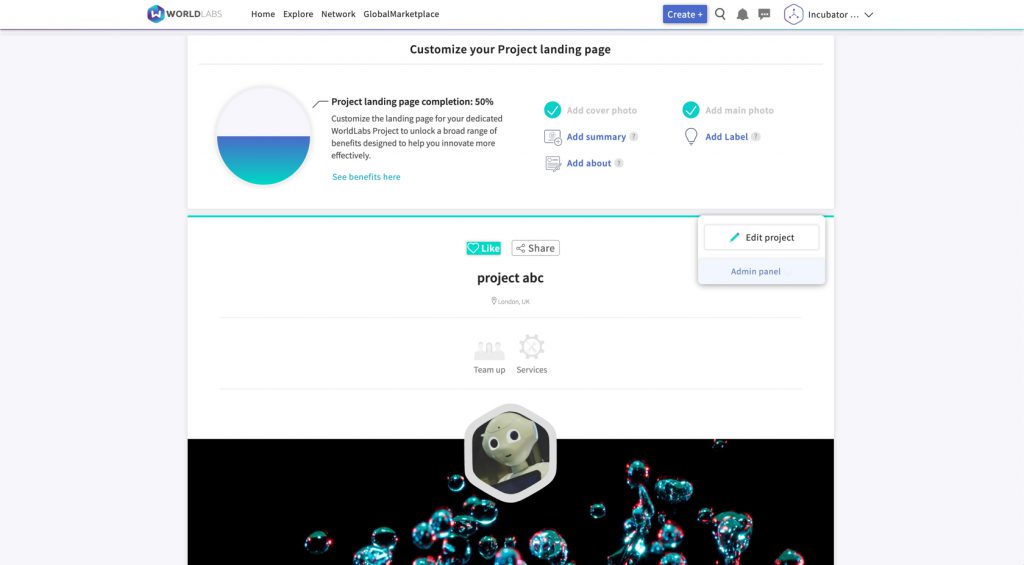1. Create a project
You can set up a project as an individual (just create the project whilst “acting as” your profile)

or
as a page (simply create the project whilst “acting as” your page).

Once you have set up your WorldLabs profile or WorldLabs page/community, you will need to click the “Create” button, which you will find in the fixed menu bar at the top right of your screen. Next, click “Create Project”.
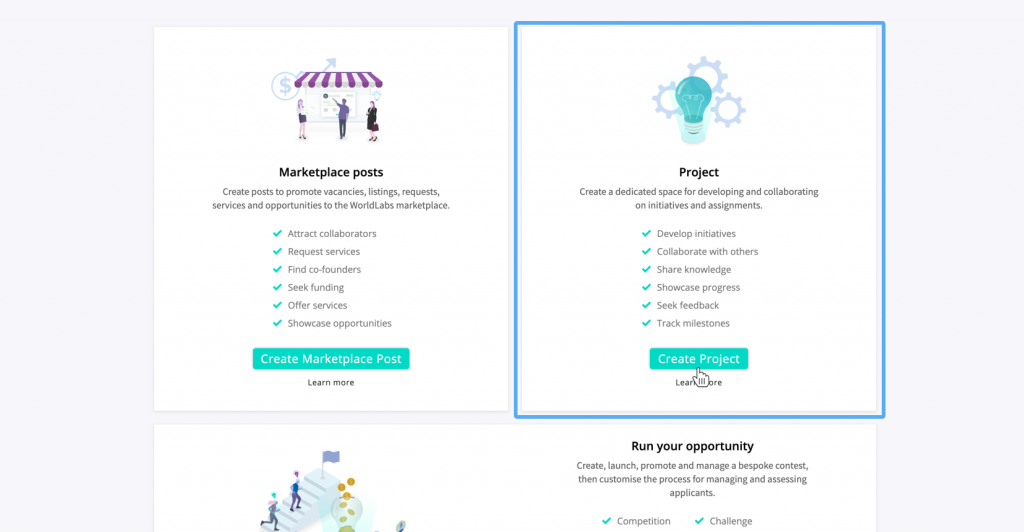
2. Project title and location
Firstly, you will be asked to name your project and you will have the option to specify the location where your project is based.
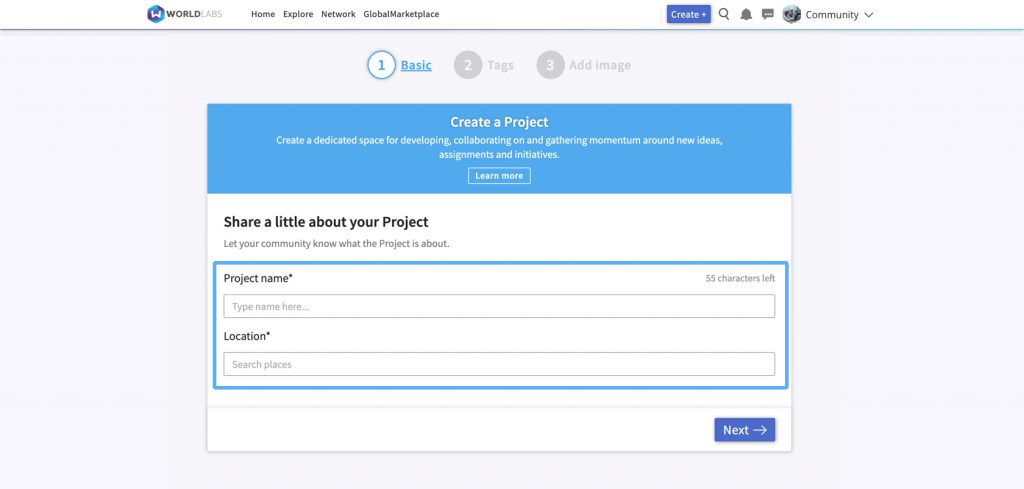
3. Relevant fields
Next you can select one or more fields that will help prospective team members and other WorldLabs users to understand the purpose and mission of your project. These categories will also help to ensure that your project appears in relevant searches across the platform (unless you choose to make your project private).
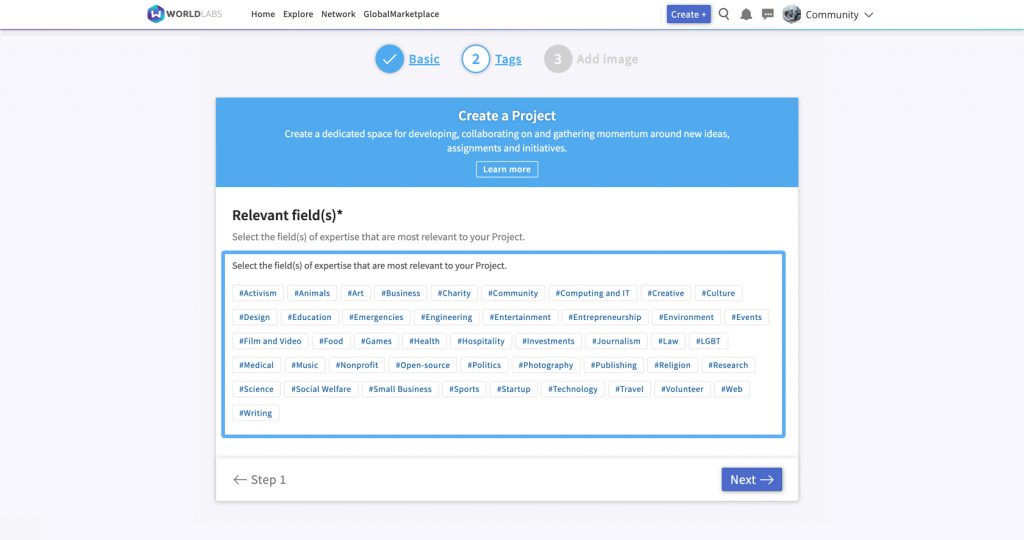
4: Add cover image and icon photo
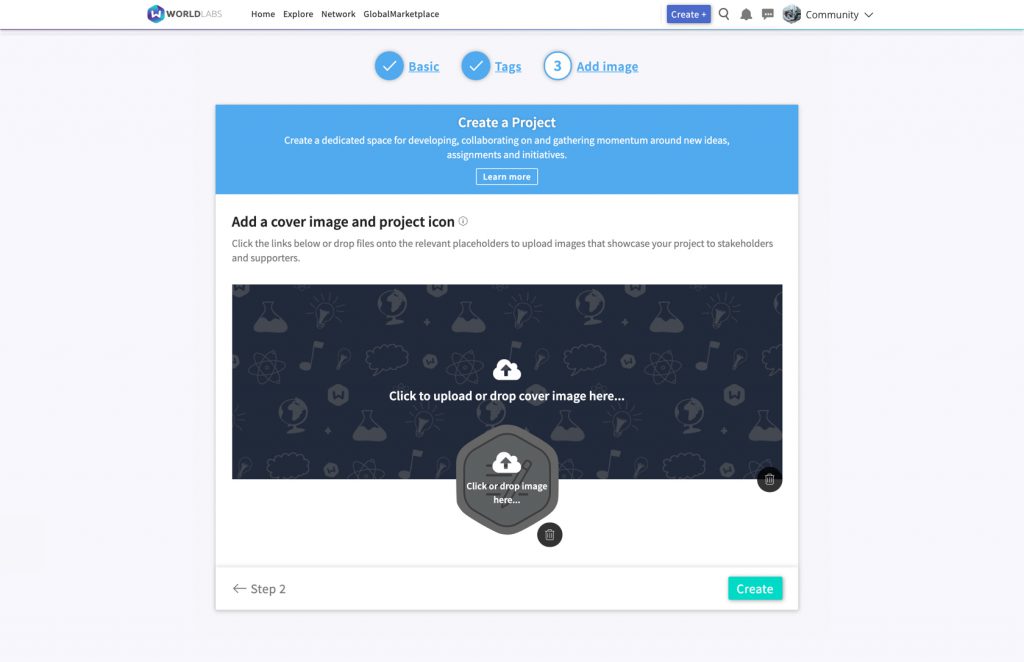
Here, you can upload two images from your computer:
- One image will appear as a banner towards the top of your project page. The dimensions of this banner are [approx 1168 x 424px], but you can also crop larger images during the upload process.
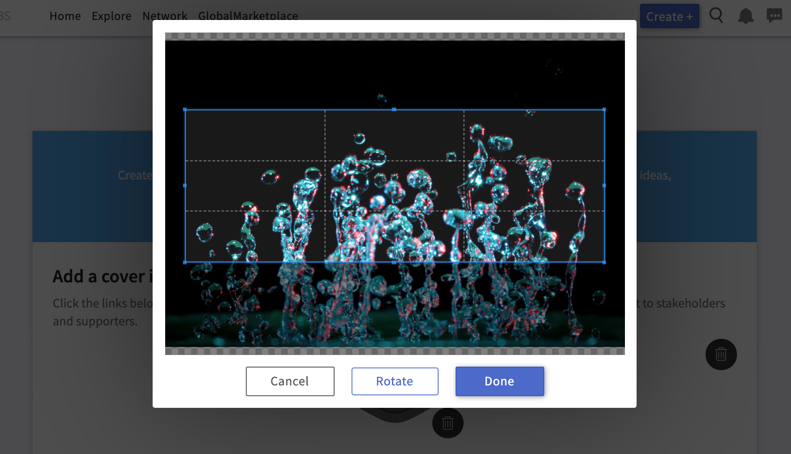
- The second image will appear as a small icon located above the banner. The dimensions of this banner are [approx 150 x 150px], but you can also crop larger images during the upload process.
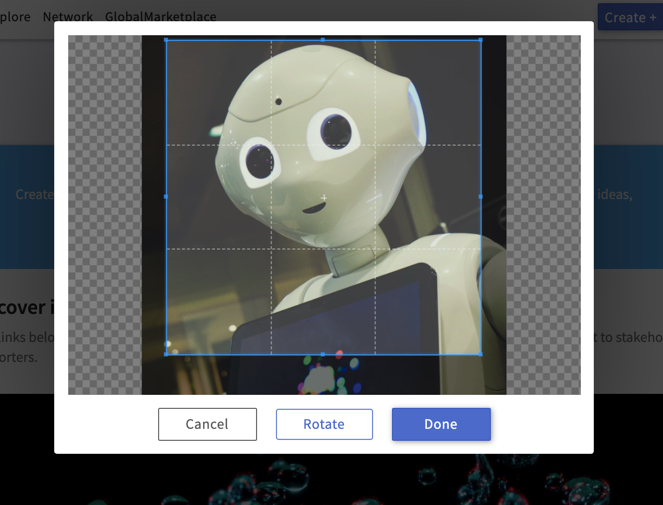
5: Click create
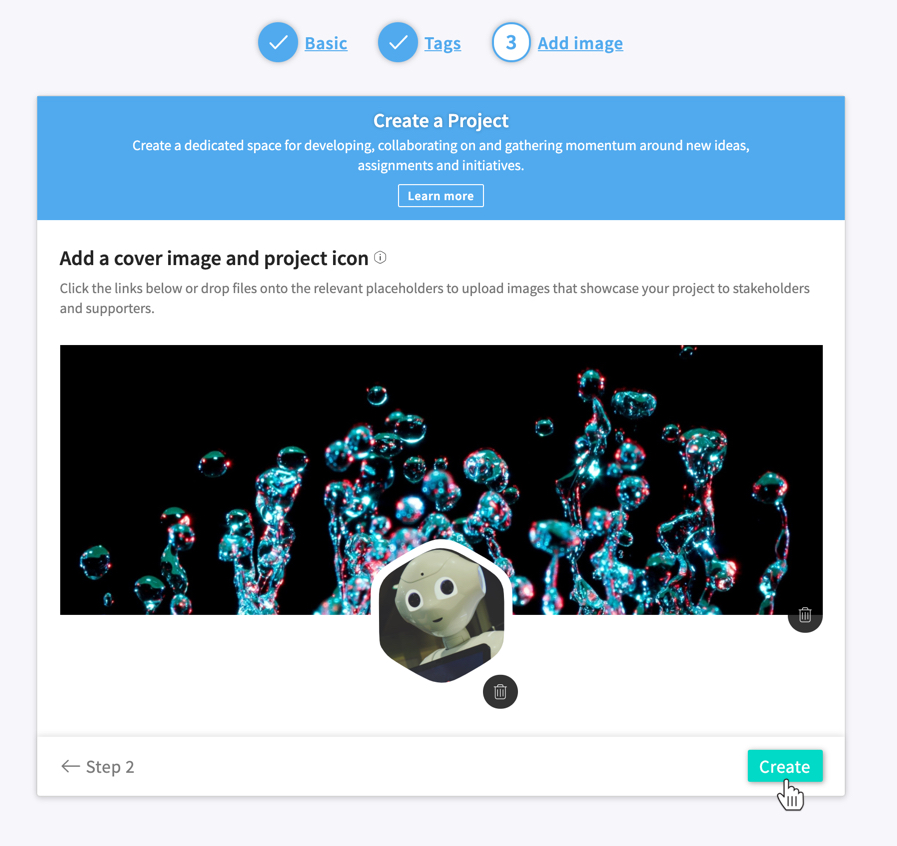
You will then be taken to your project page.