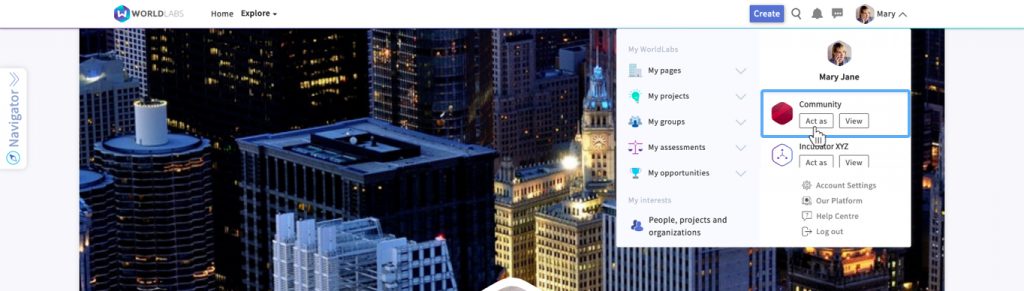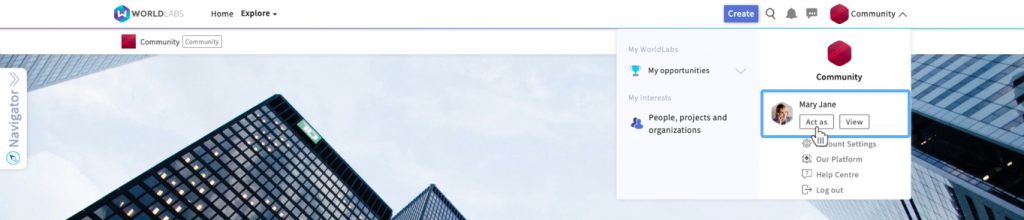This article is only relevant if you manage one or more WorldLabs pages/communities on behalf of organisations.
Acting as yourself
Your WorldLabs profile represents you as an individual. If you want to interact with others in your personal capacity (as opposed to interacting on behalf of a page/community you manage), you therefore need to make sure you are acting as your profile.
• Update your personal profile and any personal projects.
• Personally connect with and message others.
• Personally join or follow other communities.
• Personally apply for opportunities and attend events.
• Personally publish, share or comment on posts.
• View posts in your feed from your personal connections and the communities, events and opportunities you personally follow.
• View in the navigator menu all the communities, groups, events, opportunities and projects you have set up or joined in your personal capacity.
• See notifications relating to the communities, groups, events, opportunities and projects you have • set up or joined in your personal capacity.
• Create pages.
• Fill out questionnaires in your individual capacity.
• Access your draft and previously submitted applications.
• Amend your email notification settings.
Acting on behalf of an organisation
If you want to interact with others on WorldLabs on behalf of a page/community you manage (so that, for example, posts and comments display as being published by the organisation represented by that page/community), you need to make sure that you are acting as that page/community.
• Update the details, content and branding of your page/community and any opportunity and event pages, groups or forums created within that community.
• Create opportunities, events, groups and questionnaires, and host forums.
• Connect with and message others on behalf of your organisation.
• Join or follow other communities on behalf of your organisation.
• Apply for opportunities and attend events on behalf of your organisation.
• Publish, share or comment on posts on behalf of your organisation.
• View posts in your feed from your organisation’s connections and the communities, events and opportunities your organisation follows.
• View in the navigator menu all the communities, groups, events, opportunities and projects you have set up or joined on behalf of your organisation.
• See notifications relating to the communities, groups, events, opportunities and projects you have set up or joined on behalf of your organisation.
• Fill out questionnaires on your organisation’s behalf.
• Access your organisation’s draft and previously submitted applications.
• Determine which email notifications community members should receive.
How to “act as” a profile or page
To determine whether you’re currently acting as yourself or as a particular page/community, check whether your name, or the name of a page/community, appears on the right hand side of the top menu bar.

You can switch between acting as yourself or acting on behalf of an organisation by clicking whatever name appears on the right hand side of the top menu bar, then selecting another option from the dropdown menu that appears.