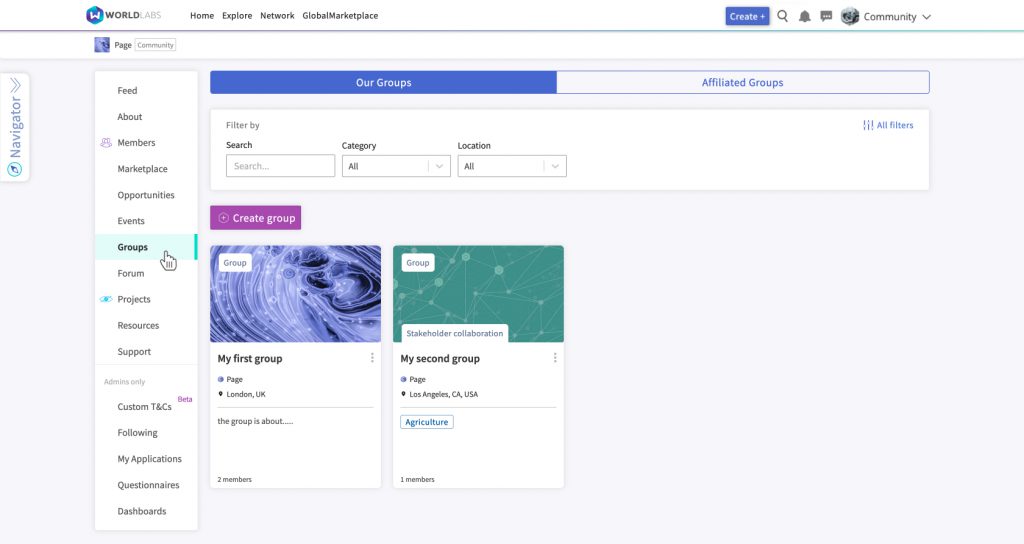1. Create a group
You can only create groups through WorldLabs pages that have been upgraded to communities.
Once you have set up a WorldLabs community, you will need to click the “Create” button, which you will find in the fixed menu bar at the top right of your screen. Next, click “Create Group”.

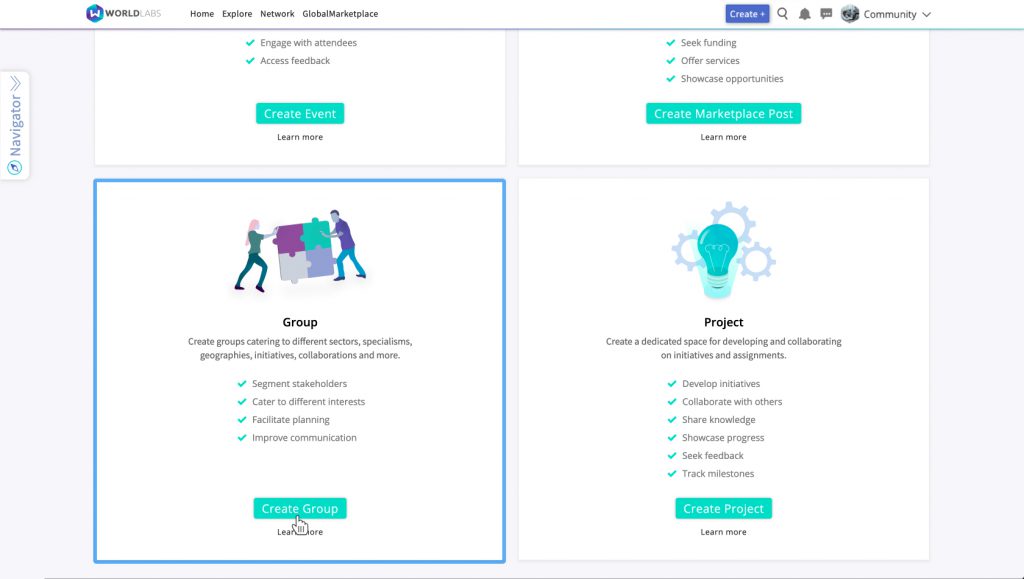
2. Group name and location
Firstly, you will be asked to specify the name of your group and you will have the option to specify a group location. The group title will appear at the top of your group, and your location – if you specify one – will appear publicly on the group page.
When you are ready, click next.
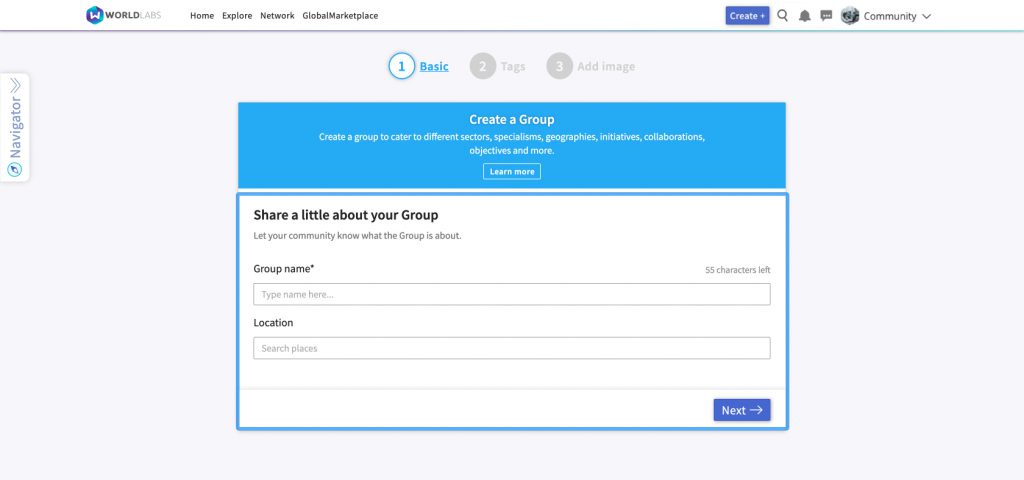
3. Select relevant tags
Next you can select one or more tags that will help prospective group members to understand the purpose and nature of your group, including category tags and sector tags. These tags will also help to ensure that your group appears in relevant searches across the platform (unless you choose to make your group private).
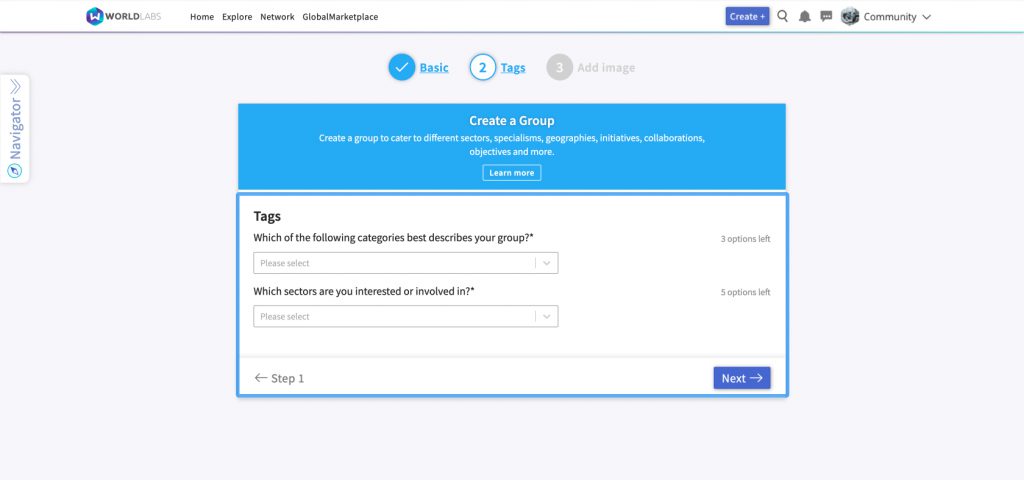
4. Add cover image
Once you have selected your tags and clicked “Next”, you can upload an image from your computer, which will then appear as a banner at the top of your group page. The dimensions of this banner are 1368px X 497px, but you can also crop larger images during the upload process.
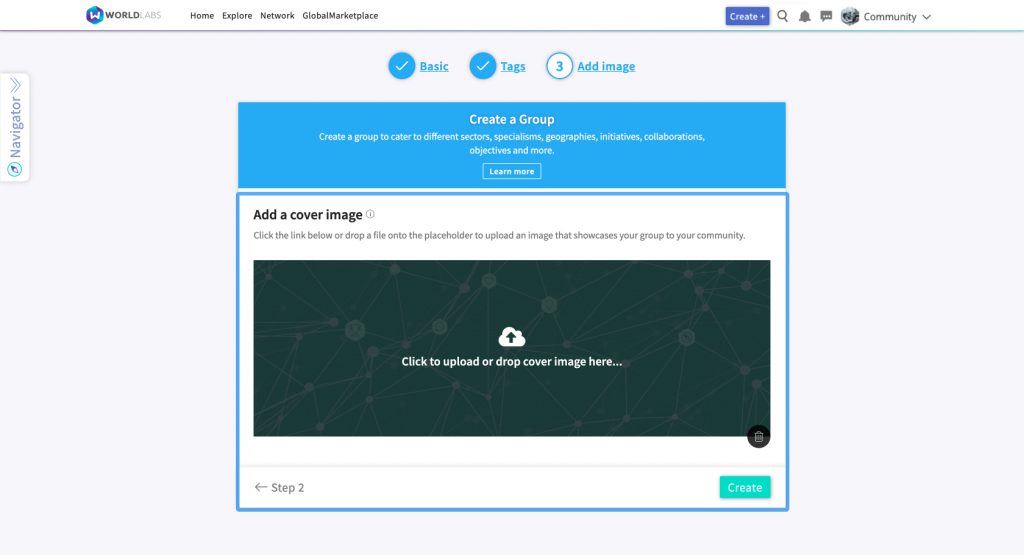
5. Accessing your group
Once you have created your group, it will appear in the dropdown menu that can be accessed by clicking the name of your page/community in the menu bar (on the top right of your screen), then clicking “My groups”.
If instead of your page/community name, you see your profile name on the menu bar, then you will first need to click your profile name and from the drop down menu that appears, click the “Act as” button underneath your page name.